So you just logged into your cPanel for the first time and are wondering where you should start, well let have a look at the more common things you should have on your checklist. Will cover some security and PHP cPanel performance basics as well.
Preferences Tab:

Change your password if you have not already chosen one of your own. Make sure that your password is complex and keep it in a safe place. If it is something you can remember even better. Do not use a common password that you are using for any other service. Update your Contact Info and make sure that you have the latest details there, your host will use this to contact you should there be a problem or when you log support tickets. You can also change the skin if your hosting provider offers the feature.
Mail Tab:
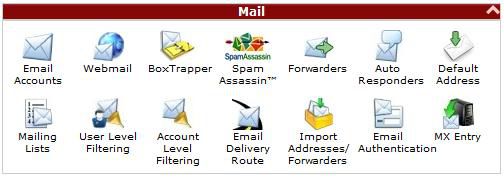
Create your first E-mail accounts, you should start with webmaster@domain.com and abuse@domain.com as a bare minimum. Configure spamassasin to blog spam, you should be careful not to tweak it too aggressively since it may end up blocking legitimate e-mails.
Files Tab:
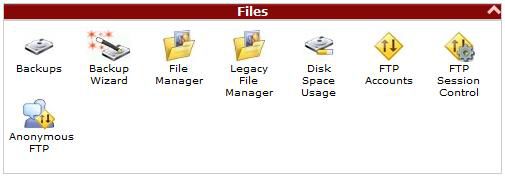
Configure your backups, if your host allows backups from cpanel configure them immediately. Configure any FTP accounts you might need particularly if you intend to use FTP to transfer files to and from your server
Logs Tab:
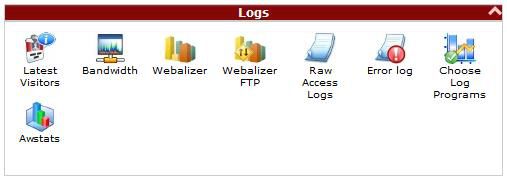
The only important change to make here when setting up your cpanel for the first time is to enable archiving of raw logs in the raw logs section since you may want to view historical data in a few years time
Security Tab:
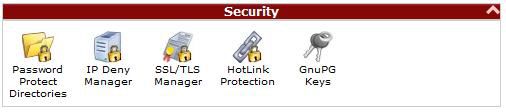
Enable Hotlink protection to prevent people from wasting your bandwidth by hot linking your images without credit, you may want to give the search engines access in the hotlink manager
Databases Tab:
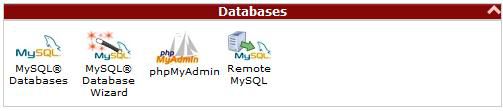
Configure any databases you will require, you can do so using either the wizard or by using phpmyadmin.
Software / Services Tab:
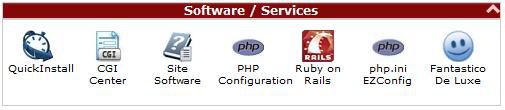
Use the PHP Configuration page to set your PHP configuration to use PHP5 if your host supports both PHP4 & 5, PHP5 offers greatly improved performance and security over PHP4, you may need to leave it on PHP4 if you plan on using scripts built for it. The next part of this guide looks at improving your PHP performance using php.ini EZConfig and is very relevant for shared hosting where you will not have full control over your PHP environment.
Once you have enabled php.ini EZConfig find the following settings and change them as specified. These changes will improve the performance of PHP in shared hosting environments and increase the security.
zlib.output_compression set on
This extension will automatically compress php output pages on the fly when your visitor is using a browser which supports the feature. This can greatly increase the user experience since the compressed files are smaller and quicker to download. In some cases you will see the compressed outputs at 25% of the original file size. This does however place additional load on your server.
register_globals off
More of a security risk than a performance increase but turning it off will reduce script clutter at the very least and protect you from serious security risks at best. A lot of scripts unfortunately use register_globals so check before disabling it
register_argc_argv off
If you are not using these variables for GET information you should set this to “off” for a reasonable performance increase
It is not likely that you will need to make any changes under the advanced tab however you may come back here later to configure scheduled tasks using cron. With all of that out of the way you are pretty much done with a very basic initial configuration of you shared hosting environment running cPanel, a lot of this will apply for VPS and Dedicated hosting as well this does not cover all the advanced concepts but it should make a great start if you are using cPanel hosting for the first time.